Help
Help
FAQs
Cub club is a subscription platform providing teachers and families access to all of Pevan & Sarah’s videos, music and educational resources through its safe and ad-free platform on the web.
We create many of our resources in multiple versions using fonts from all states and territories in Australia.
We also include basic 'bat and ball' print font for parents and teachers all over the world who are looking for some great resources.
Absolutely! Our 'Printables' page has a selection of free printables. Also, our subscriptions have a 7 day free trial where you can try all of our videos and printables for free! If you're not happy, you can cancel at any time.
We’re not able to come to your school but we do offer excursion concerts all over Australia. Keep an eye on our events page to see where we’re going next. Also, if you’d like us to come to a town near you, make sure your personal details are up to date in your account. We use this information to help us decide where to travel for our concerts.
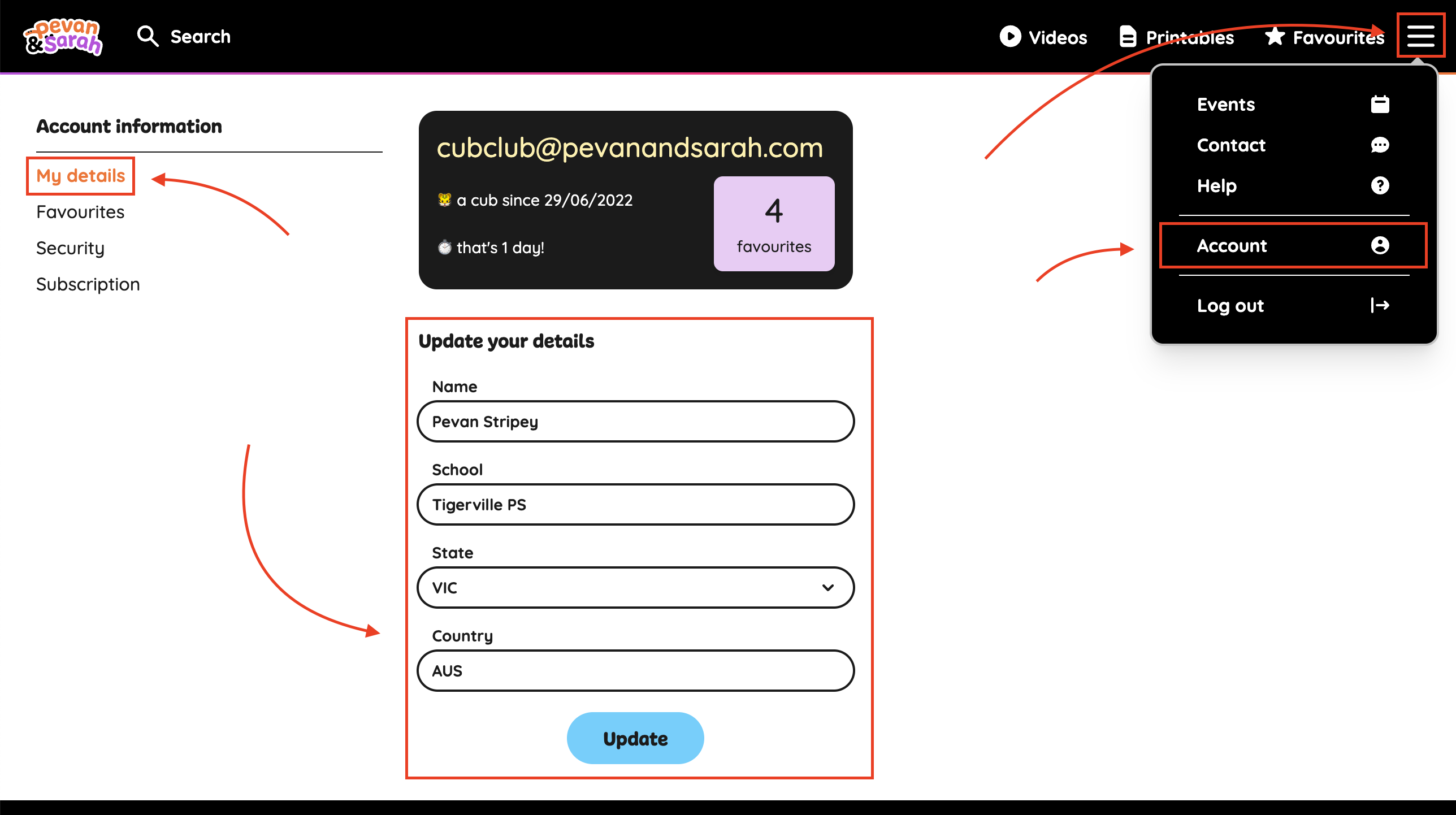
Yes! These captions have been individually created by the Pevan & Sarah team to ensure accuracy and adherence to captioning protocols. The closed captions include features such as speaker identification, sound effects and music descriptions.
Depending on which internet browser you're using to view Cub Club, settings may look different.
On Chrome, to turn on closed captions, locate the 3 dots in the bottom right-hand corner of the video player.

Click the button titled ‘Captions’ and click 'English'.


Captions will be displayed at the bottom of the screen as the video plays.

This is really up to you. I mean, if you’re a teacher, you’re basically a super hero so I’m sure you’ll work it out! But, Cub Club is all about the engagement factor. We are the perfect opener to any lesson. Need a cool down after a hot recess? Dance along to “Hydrate”. Need 10 minutes of quiet reading, use one of our simple count down timers or some calming relaxation music.
If you’d like examples of how you can incorporate our resources into your classroom or home, we recommend following Pevan & Sarah on Instagram & Facebook. Sarah is constantly adding new stories showing different ways to use our material and how you can adapt it to suit your needs.
Cub Club is constantly updated with new videos and printables. We always have many projects on the go which means new videos are added all the time! New additions are featured in our monthly newsletter and social media posts, so be sure to follow along to find out what's new.
Parents are welcome to sign up to Cub Club. In fact, we believe our resources are the perfect supplement to any home learning strategies. Plus, with no advertising, online commenting or access to unrelated content, it is safe for kids.
Click here to begin the sign up process for an individual Cub Club subscription, or scroll to the bottom of our home page.
Cub Club Subscription Support
When you sign up to an Individual Cub Club subscription you will be asked to give your credit card details. Once sign up is complete, you will begin your 7 day trial. When the 7 day trial is complete, your card will be charged for your first payment cycle and you will receive an invoice PDF via email. You can also access the invoice at any time on your Account page.
Navigate to Account > Subscriptions. Click 'View and download invoices'. A list of your invoices, and their current status will display. Click the blue download button under 'PDF' to download an invoice.


Given the nature of digital resources and their ease of copying and distribution, we have a zero-refund policy. However, if for some reason you are experiencing unforeseen technical difficulties please contact our team at admin@pevanandsarah.com and we will endeavour to rectify the issue.
An individual Cub Club subscription can only be purchased with a personal credit card. Using a school credit card for this type of subscription goes against our Terms of Service. If you'd like your school to cover the cost, they will need to sign up for our Cub Club school subscription option. It’s designed specifically for schools and makes accessing our resources even easier!
Yes! Cub Club offers a School Subscription option. This is an ideal solution for schools with multiple teachers using Cub Club, simplifying subscription management and payment.
If you would like to change your subscription type (Monthly to Annual or Annual to Monthly), navigate to Account > Subscriptions. Click 'Change your plan', select the subscription plan you would like to change to, then click 'Update Plan'. An invoice preview will display, showing the new amount due and a pro-rata refund for any time left on your current plan.


Navigate to Account > Subscriptions, select 'Cancel your subscription' and fill in the feedback form. Click 'Cancel Subscription' to confirm. Your subscription will remain active until the end of the current billing period.


If you would like to resume the subscription, navigate to Account > Subscriptions, select 'Resume subscription' and confirm your selection in the pop up box.


If you need to change your password you can do so by going to the "Account" tab and clicking “Security”. Here you can change your password.

Navigate to Account > Personal Details. On this page, you can update your name, email, phone number and other personal details. Click "Update" to save the changes.

On the School Details page, you can also update your school name and address. These are optional fields, however this information helps us decide where to travel to for our excursion performances. So if you’d like us to come to a town near you, make sure you keep your details up to date!

Navigate to Account > Subscription. Click the blue 'change' button next to Card Details. Type your new card details, name, country and address into the box, then click 'Update Card' to confirm.


An annual subscription is $120 per year and a monthly subscription is $11.99 per month. Both subscription types come with a 7 day free trial. If you choose to cancel your subscription during the trial period, you will not be charged. Payments are recurring and you will be automatically charged at the end of your payment cycle. Cub Club members are free to cancel their subscription at any time and they will maintain access until the end of their payment cycle.
For information regarding School Subscription pricing, please head to our School Subscription FAQ page.
In order to view videos and download printable resources in Cub Club, you need to have an active subscription and to be logged in. First, make sure you are logged in. You can do so via the menu bar.
There are a few reasons why a subscription may not be active including:
- Failed payment transaction (see "Update payment details")
- Expired credit card information (see "Update payment details")
- User cancelled their own subscription.
Cub Club subscriptions are designed for individual use, meaning every user who wants access requires their own account. For security reasons, Cub Club prevents multiple logins with one account. If you log in on one device, our system automatically logs you out of all other devices.


Cub Club Tips & Tricks
You may want to adjust the speed of a video to accommodate all of your learners. To do this, click the 3 dots on the video player. Select “Playback Speed” and then choose the speed that you want to view. Need a challenge? Speed it up. Haven't quite mastered it? Try it a little slower.

Yes! Underneath each video, you'll see a star icon. Click the star to add the video to your Favourites.

You can access your favourites whenever you are logged in by clicking the 'favourites' button in the menu or on your account page.
To rearrange videos, click and drag the three lines to the left of the video thumbnail. To remove videos from your favourites, click the three dots to the right of the video title.

Click the orange play button to start your favourite playlist. You can also access it from the playlists bar whenever you navigate to a video page.


The Autoplay feature is a new button located at the top of any set of videos. It's a simple on/off toggle that allows you to automatically play the entire list of videos in sequence without needing to manually start each one.

In the "Video" tab you will see a Learning Area titled “Playlists”. From here you can select any of our hand-picked compilations for different times and purposes throughout your day. Need a playlist for a quiet indoor recess? How about a Friday afternoon dance party? We've collected our best hits so you don't have to.

All of our resources are designed to be printed in A4 size. All printers and machines are slightly different, there can be multiple reasons for printing issues. However, we find the best results are achieved when the “scale to fit” option is ticked in your printer settings. Using the manual scaling method can also achieve great results.
Make sure the PDF reader you are using is the most up-to-date version available (we recommendAdobe Reader).
If you are still having issues, please contact us at admin@pevanandsarah.com and our team will be able to assist you.
School Subscriptions
A School Subscription allows schools to centrally manage and pay for teacher access to Cub Club. Administrators can manage the subscription, handle billing and add or remove users. Each User gets their own Cub Club account with full access to 400+ videos, printables and a personalised ‘favourites’ list. This is an ideal solution for schools with multiple teachers using Cub Club, simplifying subscription management and payment.
School Subscriptions are billed annually at $120 per User, per year.
Schools have the option of paying via credit card or invoice. More information about billing can be found here.
Click here to begin the sign up process for a School Subscription, or scroll to the bottom of our home page, www.pevanandsarah.com.
Click the 'School' card, select the number of User Seats you require and click 'join'. Note: Administrators who do not need access to content do not require a 'seat'.

Enter the email address for the School Subscription administrator. This should be a business manager, administrator or someone with financial authority at your school. Use a monitored school email address (e.g., schoolname@education.vic.gov.au) for the administrator to maintain account continuity if staff changes occur.
Enter your school details on the following page. You will need your school information including address, contact number, billing email and ABN.
Select your payment method. You can choose to pay via credit card or invoice. This option can be changed later on your Account page.
An email containing an activation link will be sent to the email address used to sign up to the School Subscription. Click the link to activate the account. The activation link will expire 60 minutes after delivery.
If paying by school credit card, enter the payment details on the next page. Payment should not be made with a personal credit card for School Subscriptions. If paying by invoice, the first invoice will be sent to the email address used to sign up to the School Subscription shortly after activating the account.
After activating your account, you can begin assigning teachers to User Seats.
There are two ways to pay for a School Subscription.
Credit Card: Pay instantly with a school credit card. Payment should not be made with a personal credit card for a School Subscription.
Invoice: Generate an invoice, payable within 14 days via EFT or credit card. This method incurs a $15 AUD administration fee per invoice created.
- - If you choose to generate an invoice, you may also enter a purchase order number.
- - Invoice will be delivered to the billing email address shortly after the subscription has been created.
- - Note: Failure to pay invoice within 14 days will automatically restrict access to Cub Club for all User Seats. Failure to pay invoice within 21 days will result in an automatic cancellation of the School Subscription, and a new subscription will need to be created to gain access.
‘User Seats’ refer to the number of users who can access Cub Club content. For example, if four teachers will use Cub Club, select 4 seats. Each user will have their own Cub Club account with a separate log in email and password, access to all Cub Club videos and printables and a customisable 'favourites' list.
There is a minimum of two ‘User Seats’ per school account. There is no maximum limit to how many users can be associated with a school account.
Administrators who do not need access to content do not require a seat.
After activating your account, click 'Assign user seats' to begin inviting teachers to the School Subscription. You can also access this page by navigating to Account > Users from the main menu.
If no Users are assigned, the User Seats box will show 0 User Seats in use. Click ‘Assign’ to add Users.

Enter each User’s email address and click ‘Add’. Repeat until all available seats are assigned, then click ‘OK’.


Invitations will be sent via email and invited Users will display on the Users page with the status 'Invited'. Users must click ‘Accept Invite’ in their invitation email within 7 days of the invitation being sent, and either sign up for a new account or log in if they have an existing individual account. If the activation link has expired, you can resend the User an invitation.
Once accepted, their status will show as ‘Active’ on the Users page. ‘View Content’ will be automatically toggled on and they will be able to use their Cub Club account.

To replace an old User with a new User, toggle off ‘View Content’ or click the bin icon next to the old User’s name. This will free up a User Seat that you can then assign to a new User.

Additional User Seats can be added to the School Subscription at any time during the subscription period.
To add additional User Seats, go to Account > Users and click ‘Manage seats'.

Enter the total number of seats you need (e.g., enter ‘6’ to increase from 4 users to 6 users). An updated invoice will show the prorated cost for the added seats based on the time left in your current subscription. At renewal, the new total will be charged at the full annual rate.
Note: If you have selected to pay via invoice, an additional $15 AUD administration fee will be applied.

Unwanted User Seats can be removed at any time during the annual billing cycle, however the seats will remain active until the end of the billing cycle and no refunds will be issued.
To remove User Seats, go to Account > Users and click ‘Manage Seats'.

Enter your desired total number of seats (e.g., enter ‘3’ to reduce from 4 users to 3 users). An updated invoice will display the new price of the subscription, which will take effect from the subscription renewal date.

Users exceeding the new limit will be automatically removed at the next billing cycle. These Users will show an exclamation mark next to their name on the ‘Users’ page. To ensure the correct Users retain access, toggle off ‘View Content’ or remove unnecessary Users before the renewal date.

In this example, David Johnson will be automatically removed at the end of the subscription period. To retain David Johnson's access but remove Alex Walker, toggle off 'View Content' or click the Bin icon next to Alex Walker's name before the end of the subscription period. These actions take effect immediately, so do not delete a User until they no longer require access to Cub Club.
Admin Users can manage the School Subscription, handle billing and add or remove users. The email used to create a School Subscription is automatically assigned as an Admin User. This role is best suited to a business manager, administrator or someone with financial authority. It is not recommended for a classroom teacher to be the sole administrator of the subscription, however unlimited additional Admin Users can be added to support the management of the School Subscription.
To give an existing user Admin access: Go to Account > Users and toggle on the ‘Admin’ button next to the User's name. They will gain access to manage subscriptions, users, billing and account settings.

To add a new Admin User: Go to Account > Users, click ‘Add new admin,’ enter their email address, and click ‘Add’. An invitation will be sent via email for them to accept.


If a user is assigned as ‘Admin’ but has ‘View Content’ toggled off, they will not take up a User Seat in your subscription.

Go to Account > Subscription. Your current billing method will be displayed. Click ‘Change’, select your preferred billing method from the menu and enter the billing email address.
- Note: Selecting ‘Invoice’ will incur an additional administration fee of $15 AUD per invoice created.


For more information about your billing options, please see our Help Topic "How do I pay for a School Subscription?".
When you invite a User to a School Subscription, the User has 7 days to activate their account before the link expires. If the link has expired, an Admin User will need to resend the activation link to the User.
Navigate to Account > Users. Any Users who have not activated their account yet will display 'Invited' next to their name with the date they were invited. If the User's activation link has expired, you will need to delete the User and re-invite them. Click the Bin icon next to their name to delete the User, then click 'Assign' in the 'User seats' box and type in their email address to resend the activation link.



If your school already has an existing School Subscription, please ask the Admin User to send you an invitation. This will add you to the School Subscription as a User and will cancel and refund any remaining time (pro-rata) on your existing individual subscription.
Note: Refunds are automatically processed and will only occur if the email address used to invite a user to the School Subscription matches the User’s existing Cub Club subscription email.
If your school does not currently have a School Subscription, please send your administrator to https://www.pevanandsarah.com/cub-club to open an account and invite Users.
If you are using Cub Club as an individual user with your school’s public email address (i.e. ‘schoolname@education.vic.gov.au’), you can migrate to a School Subscription account with this email address as the main Admin User. Navigate to Account > Subscription. Scroll down to 'Can I migrate to a school subscription?' and review the eligibility criteria carefully. If you meet all three migration criteria, click the 'Request Migration' button at the bottom of the page.
You’ll receive an email from us within 5 business days, or you can check the status of your request at any time by returning to the 'Subscription' page.
IMPORTANT: If your individual subscription does not meet all three criteria, your migration request will be declined. In that case, please ask your school administrator to create a school subscription and invite you as a user.

Remember: you should only migrate your Individual Subscription to a School Subscription if you are currently using Cub Club with your school's public email address (i.e. schoolname@education.vic.gov.au). If you are using Cub Club with your personal email address (gmail, yahoo, etc) or education email address (your.name@education.vic.gov.au), learn how to join your school's subscription here.
Your Individual Subscription must be active and ongoing in order to migrate it to a School Subscription. If you have set your Individual Subscription to cancel at the end of the billing period, please resume your subscription before migrating to a School Subscription.

Similarly, if your Individual Subscription is Cancelled, you will need to renew your subscription before you can migrate to a School Subscription.